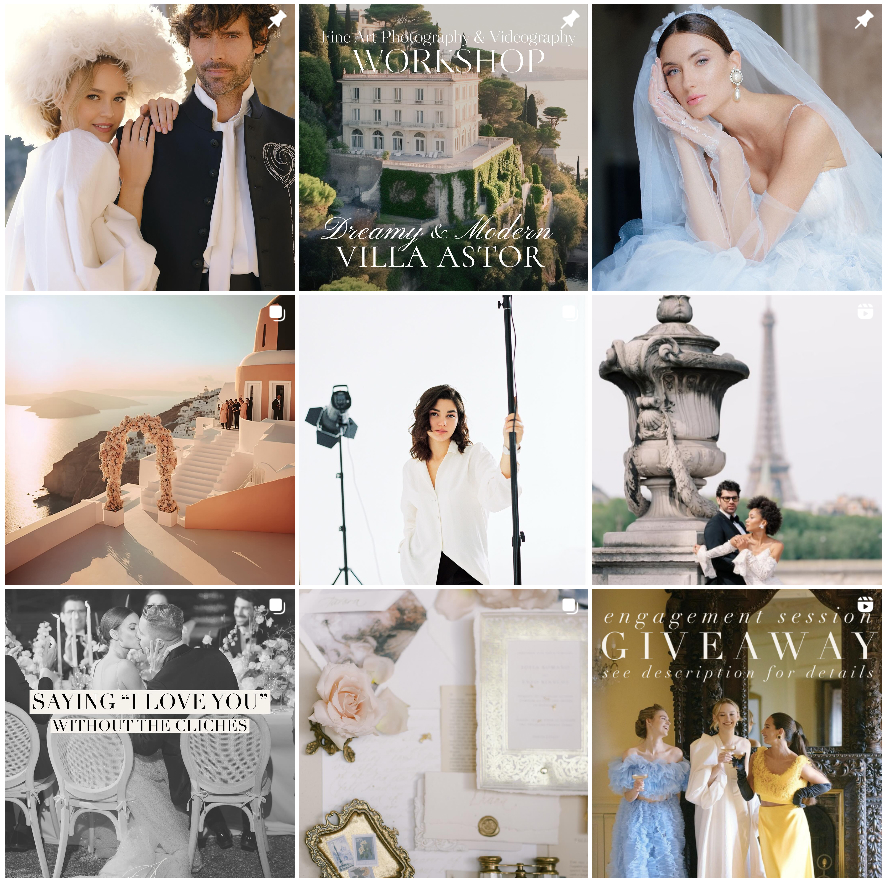Welcome to the Still Miracle Family!
Welcome to the Still Miracle Family!
Your purchase of the Tender Presets Pack has been successfully processed.
We’re delighted to see your photos transformed with our unique style.
Your purchase of the Tender Presets Pack has been successfully processed.
We’re delighted to see your photos transformed with our unique style.
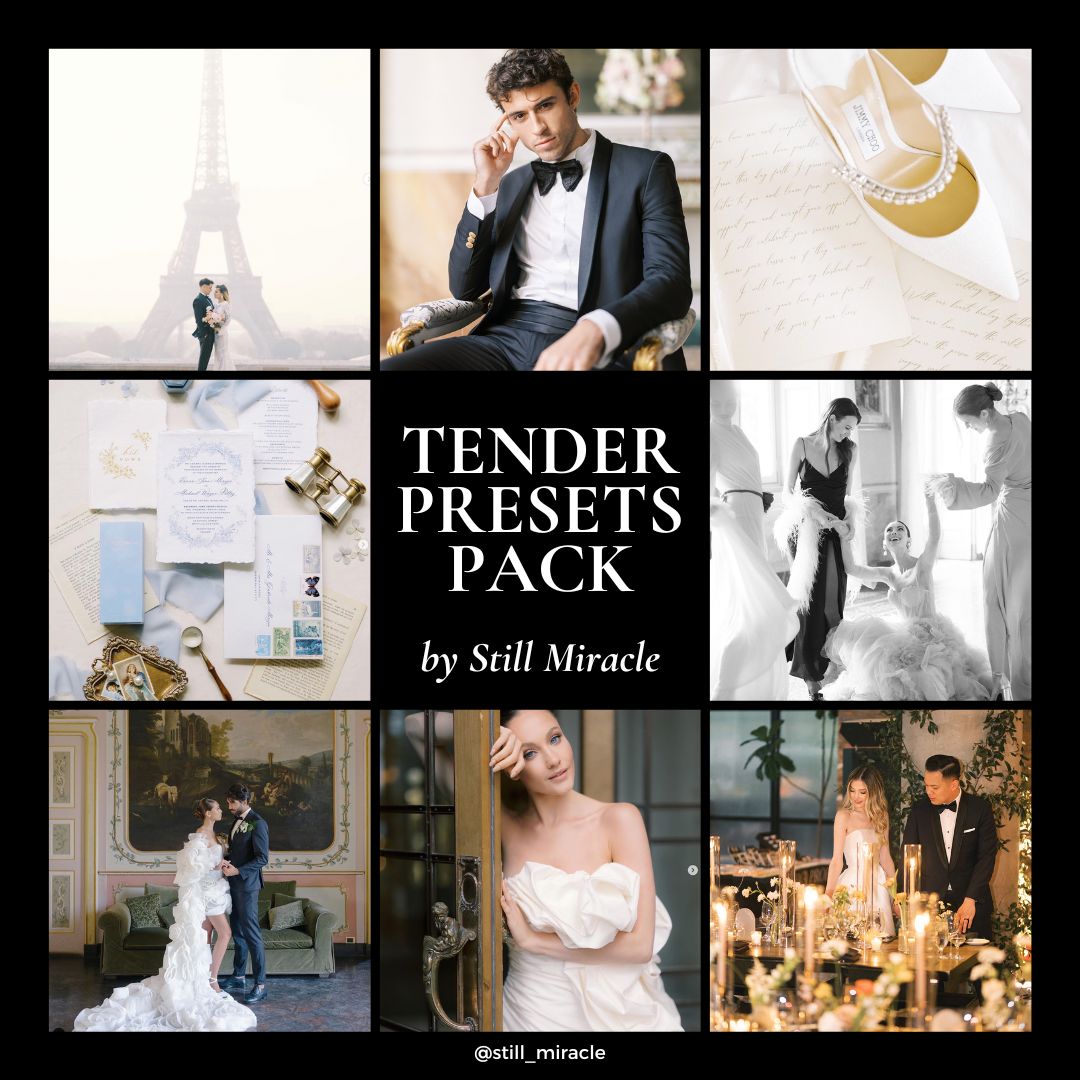
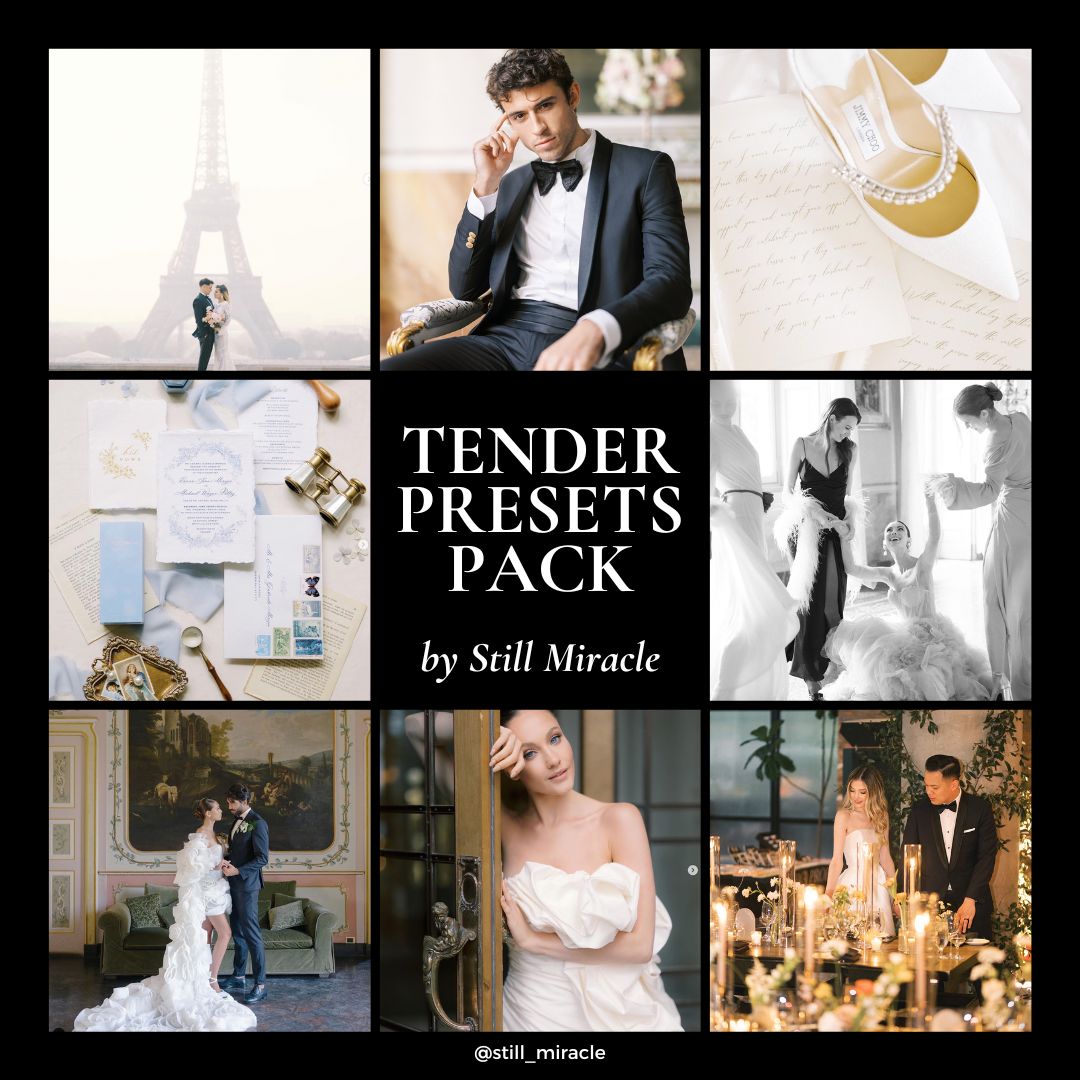
Here is your download link
Here is your download link
Download your presets pack here.
If you encounter any issues with installation, find the installation guide below.
Feel free to email us at [email protected].
We’re here to help!
Download your presets pack here.
If you encounter any issues with installation, find the installation guide below.
Feel free to email us at [email protected].
We’re here to help!
Instalation Guide
For Lightroom Classic (version 7.3 or later):
1. Download your purchased Lightroom Presets in a .zip file.
2. Open Lightroom and navigate to the Develop Module.
3. Click on File -> Import Develop Profiles and Presets.
4. Choose the .zip file containing your presets, or the individual .xmp files if already unzipped.
5. Your presets should now be added and accessible in the Presets section on the left.
For older versions like Lightroom 4, 5, 6, or Lightroom Classic:
1. Download and unzip your purchased Lightroom Presets.
2. Open Lightroom and navigate to Edit -> Preferences (for Windows) or Lightroom -> Preferences (for Mac).
3. Click on the Presets tab.
4. Click “Show Lightroom Presets Folder” (older versions) or “Show All Other Lightroom Presets” (newer versions).
5. Navigate to the Develop Presets folder within the Lightroom folder.
6. Copy the downloaded .lrtemplate files into the Develop Presets folder.
7. Restart Lightroom to find your presets in the Presets section.
For Lightroom CC:
1. Download your purchased Lightroom Presets in a .zip file.
2. Open Lightroom CC and select an image.
3. Click on File -> Import Profiles and Presets.
4. Choose the .zip file containing your presets, or the individual .xmp files if already unzipped.
5. Your presets should now be ready to use from the Presets Panel on the right side.
Don’t forget to join our vibrant community of passionate photographers on Instagram.
Share your creations using our presets with @Still_Miracle, because we love seeing your art!
And, of course…
Don’t forget to join our vibrant community of passionate photographers on Instagram.
Share your creations using our presets with @Still_Miracle, because we love seeing your art!
And, of course…
Terms and Conditions
By purchasing the Tender Presets Pack by Still Miracle, you are granted a single-user license, allowing you to use the presets for any purposes by you, the individual purchaser only. Sharing or distributing the presets is against the terms of this license.
Please be aware that this purchase is non-refundable. However, if you encounter any issues or require assistance, we are more than happy to help. Your satisfaction and success with our presets are our top priorities.